I decided to break down step by step the hack and upgrade of oscilloscopes of the DHO8xx/9xx series

I translated it through Google, so please don’t scold me too much if you come across a translation error

Tools you will need:
- USB-hub, any. You can buy a miniature one with 2-4 sockets and leave it on the oscilloscope permanently.

A hub is needed so that you can connect a keyboard and WiFi at the same time. If you plan to connect to the network via cable, then a hub is not necessary. - Keyboard - regular USB or wireless with its own receiver plugged into USB. This one works great for me:

- WiFi dongle or connecting to the network with a cable. In the case of WiFi, dongles based on the RTL8188EU chipset are suitable. This one definitely works:

If you don’t want to bother with WiFi, you can connect to the network with a cable. In any case, you must have network access to the oscilloscope.
Software:
There are two ways to hack: 1 - turn your oscilloscope into an other model, 2 - generate options for it that expand its capabilities. In any case, the oscilloscope must be connected to the network and accessible over the network from the computer.
Important: The WiFi dongle must be connected to the oscilloscope before turning on the power, otherwise the oscilloscope will not see it.
Connect WiFi- Connect the WiFi dongle and keyboard, turn on the power to the oscilloscope.
- After the oscilloscope is fully loaded, press the Win+N combination on the keyboard. This will cause the top curtain of Android to fall out, in which, among other things, there will be a settings gear.
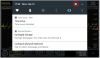
- Tap on this gear and you will be taken to the standard Android settings, where you will go to the WiFi settings.
- Here you turn on Wi-Fi, wait until your network is detected (the network must be in the 2.4 GHz range), select it, enter the password and make sure that the connection is successful. Now you can use Alt+Tab to return to the oscilloscope application itself.
These settings will be saved even when the power is turned off, so if the WiFi dongle is connected, the oscilloscope will automatically connect to the network when turned on (and automatically update the current date/time, albeit with the Chinese time zone).
Attention! Before changing the oscilloscope model, you need to make sure that it has firmware version 00.01.02.00.02 or later installed, otherwise after changing the model from 8xx to 9xx you will get unpleasant vertical shifts on the channels.
To see the full version of the firmware, and not just its first three numbers, click the "About Product" item in the "Utility" menu three times in a row.
If the current firmware version is less than 00.01.02.00.02, then update the firmware before using hacks. You can download the firmware update here -
https://www.rigolna.com/products/digital-oscilloscopes/dho900/.1 - Changing the oscilloscope modelFor example, you can turn the DHO804 into a DHO924, which will immediately have the appropriate bandwidth and maximum memory depth. Disadvantages of this method:
- the inscription DHO814 will still remain on the face
 )
) - a button for turning on the logic analyzer, which is in the 9xx series and not in the 8xx series, will be added to the interface below. There is nothing critical about this; you still won’t be able to turn it on; the message “The LA adapter is not connected".
How to do:
- See the oscilloscope IP address in the menu:

- Go to the directory with unpacked ADB and launch the command line there.
- On the command line write the command:
adb connect 192.168.1.171:55555
Of course, replace the address 192.168.1.171 with the address of your oscilloscope. - Now write the command:
adb pull /rigol/data
When this command completes, the "data" directory will appear in the current directory. I recommend saving this directory with the original files as a backup, just in case. - From this “data” directory, copy two files into the directory with the unpacked utility “rigol_vendor_bin”: 1 - vendor.bin, 2 - Key.data or RKey.data (depending on the oscilloscope firmware version).
- Go to the directory with the unpacked utility "rigol_vendor_bin" and write the command there:
rigol_vendor_bin.exe -M DHO924
Instead of the DHO924, you can substitute another model into which you want to turn your oscilloscope. Options:
- DHO802
- DHO804
- DHO814
- DHO914
- DHO914S
- DHO924
- DHO924S
- As a result of the previous command, you should receive a vendor.enc file in the current directory. Copy it to the directory with ADB and rename it there to vendor.bin.
- Go to the directory with ADB (in which you should already have a new vendor.bin file) and write the command there:
adb push vendor.bin /rigol/data/ - Reboot the oscilloscope and enjoy

2 - Generation of additional options that expand capabilitiesWith this method, the oscilloscope model remains the same, but you can expand the capabilities with additional options, which are usually sold for money

The first 5 points are similar to the previous method.
- See the oscilloscope IP address in the menu:

- Go to the directory with unpacked ADB and launch the command line there.
- On the command line write the command:
adb connect 192.168.1.171:55555
Of course, replace the address 192.168.1.171 with the address of your oscilloscope. - Now write the command:
adb pull /rigol/data
When this command completes, the "data" directory will appear in the current directory. I recommend saving this directory with the original files as a backup, just in case. - From this “data” directory, copy two files into the directory with the unpacked utility “rigol_vendor_bin”: 1 - vendor.bin, 2 - Key.data or RKey.data (depending on the oscilloscope firmware version).
- Go to the directory with the unpacked utility "rigol_vendor_bin" and write the command there:
rigol_vendor_bin.exe -o >opts.txt
This command will create a file "opts.txt", at the end of which a list of all options available for your model will be generated in the form of ready-made SCPI commands in the following form:
:SYST:OPT:INST DHO900-BW15T25@xxxxxxxxxxxxxxxxxxxxxxxxxxxxxxxxxxxxxxxx
Instead of "x" there will be many different numbers and letters. - Open the page with the address of your oscilloscope in your browser and select the “SCPI Panel Control” item there:
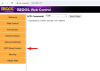
- Insert all the generated lines with options into the text field (one at a time) and click “Send & Read”. In response to an option that the oscilloscope recognizes, an “Option installed” notification will appear on its display. It seems that you can send several lines with options at once, but this is not 100% reliable.
- Go to the “About” menu of the oscilloscope and enjoy the numbers of the new bandwidth, and in the Acquire settings you will be pleasantly surprised by the new memory depth

2 - Same as the previous one, alternative method- See the oscilloscope IP address in the menu:

- From the directory of the unpacked utility "rigol_vendor_bin" copy the file "generate_all_options" to the directory with the unpacked ADB.
- Go to the directory with unpacked ADB and launch the command line there.
- On the command line write the command:
adb connect 192.168.1.171:55555
Of course, replace the address 192.168.1.171 with the address of your oscilloscope. - Now write the command:
adb push generate_all_options /rigol/data/
This will copy the "generate_all_options" file to the oscilloscope in the "/rigol/data" directory. - Launch the terminal to the oscilloscope in ADB:
adb shell
Now you should see the oscilloscope terminal command line with the following prompt - "rk3399_rigol:/$". - Here write the command:
su
The $ sign in the tooltip should change to #. This gives administrator rights to manipulate files. - Go to the "/rigol/data" directory:
cd /rigol/data - Make the file "generate_all_options" in this directory executable:
chmod 777 generate_all_options - Run the file "generate_all_options" for execution:
./generate_all_options
As a result of executing this file, information about the operation of the program should appear in the terminal, something like this:
Rigol 'vendor.bin' encoder/decoder v1.2 - Zelea
-------------------------------------------------- ---------
Model: DHO914
SN: DHO9A25xxxxxxxx
MAC: 0019xxxxxxxx
-------------------------------------------------- ---------
Generating options for DHO914
-------------------------------------------------- ---------
BW15T25 EMBD AUTO COMP BODE
-------------------------------------------------- ---------
To check, you can run the file list command:
ls -l
And make sure that files with the .lic extension appear:
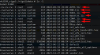
- Write the command:
exit
And repeat it again to exit to the command line of the operating system. - Reboot the oscilloscope, go to the oscilloscope's "About" menu and enjoy the new bandwidth numbers, and in the Acquire settings you will be pleasantly surprised by the new memory depth
